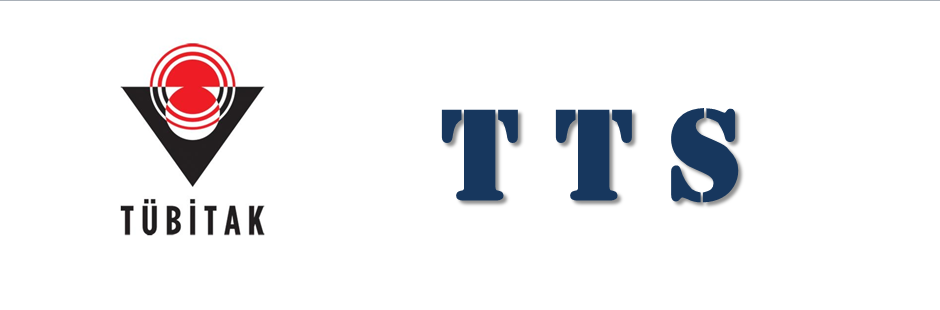TTS - Frequently Asked Questions
1- How do I access TTS?
On the user login screen of the program, go to the Login section. Enter the user code and password sent to you via email and press the login button. The period will automatically be determined as the year 2005.
2- How do I exit TTS?
To exit the program, simply click on the exit button located in the top right corner of the screen.
3- What do I need to use TTS?
You don't need any additional installations on your machine to use the TTS program. Having an internet connection and a web browser that supports java (Internet Explorer, Firebird, Opera, etc.) is sufficient. Almost all modern web browsers support java.
4- What do the sections displayed on the main page mean?
After logging into the system, when you click on the "my page" tab on the main page, you can change your password from the menu on the left by selecting "password options". Depending on your level of authority, right below the "Receipt Transactions" tab, you will see the University/Faculty/Department or project number and name.
When you click on this row, all projects you are authorized for will be displayed on the screen. When you double-click the selection button on the left side of the project you want to work on or press the select button at the bottom of the screen, you will receive a notification indicating that the level you are working on has changed.
By pressing the OK button, you can change the project you are working on.
In the receipt operations section, new receipt entries, receipt searches, and bulk receipt operations can be performed.
5- How do I issue a new receipt?
New Receipt: This is the screen where you can enter receipts for the selected project. At the top, there are receipt number, journal number, receipt status, date, and description.
Receipt number, status, and date are automatically filled in. You can update the information in this section.
The lower section contains receipt details, including account code, account name, description, debit, and credit columns.
When entering the account code, if you type the first number or numbers of the relevant account and press the spacebar, an account list will appear. If the account plan does not appear after pressing space, your web browser has pop-up blockers that need to be removed.
From here, you can select the account you want to cut the receipt for by selecting it from the selection button and double-clicking, and the account will automatically come to the receipt.
You can enter the description, debit, or credit numbers related to the account line and press the enter key to move to the next line.
You can perform the same operations for the other lines. After you finish your transactions related to this receipt, when you press the save button from the menu on the right, the message "accounting receipt saved" will appear at the top of the receipt screen.
When cutting a receipt related to the project's expenses, if there is no money left in the relevant item of the project or if a wrong transaction is made in the receipt lines, the system will give a warning, and the receipt will not be saved.
6- How can I change or delete a previously issued receipt?
Receipt Search: By selecting the receipt search from the menu on the left, enter the necessary criteria in the top section and press the search button.
According to these criteria, the saved receipts will appear on the screen. The receipt you want to modify can be brought up by clicking on the "i" letter on the left side.
Only receipts in open status can be modified. After making the necessary changes on the receipt, press the save button from the menu on the right.
When delete is selected from the menu on the right, you will be asked, "Are you sure you want to delete the receipt?".
If you are sure, press OK; if not, press CANCEL.
7- How do I close an open receipt?
Only a user with Accounting receipt approval authority can close accounting receipts.
From the menu on the left side of the main screen, select "bulk receipt transactions", then choose 'close receipts' as the operation and press the search button.
All receipts in open status will appear on the screen. By selecting the receipt you want to close from the selection button and double-clicking, all receipts in open status up to that receipt will be closed.
8- How do I account for a closed receipt?
Only a user with Accounting receipt approval authority can account for accounting receipts.
From the menu on the left side of the main screen, select "bulk receipt transactions", then choose 'account the receipts' as the operation and press the search button.
All receipts in closed status will appear on the screen. By selecting the receipt you want to account for from the selection button and double-clicking, all receipts in closed status up to that receipt will be accounted for, and no changes can be made to the accounted receipts afterward.
9- What operations am I authorized to perform?
ACCRUAL AUTHORITY - 1: Users with this authority have the following rights:
They can enter accounting receipts.
They can only read the receipts they have created.
They can only modify and delete the accounting receipts they have created.
ACCRUAL AUTHORITY - 2: Users with this authority have the following rights:
They can enter accounting receipts.
They can read the receipts created by themselves and other users.
They can modify and delete the accounting receipts created by themselves and other users.
RECEIPT APPROVAL AUTHORITY: Users with this authority have the following rights:
They can read accounting receipts.
They can close (approve) accounting receipts in an open status (Changes cannot be made to receipts once closed). They can post closed accounting receipts (record them as journal entries).
10- Who should I contact for questions related to program usage?
For questions related to the usage of the program (such as selecting relevant programs from menus, saving or deleting receipts, making changes in records, obtaining reports, etc.), you can send an email to tts-soft@tubitak.gov.tr.
11- Who should I contact for questions related to accounting techniques?
For questions about accounting techniques (like choosing accounts when making a receipt, accounts in the account plan, etc.), you can send an email to tts-muh@tubitak.gov.tr.
12- Who should I contact for questions specific to a project?
For your questions, you can contact the TÜBİTAK ARDEB Financial Auditing and Contracts Directorate at (312) 427 23 98. If you inform the staff who answers the call about the project number and the name/surname of the project manager, they will direct you to the relevant TÜBİTAK employee. If you already know the extension number of the relevant TÜBİTAK employee, you can directly dial (312) 468 53 00 and enter the extension number.
13- How can I obtain a trial balance?
From accounting books, select the trial balance. Enter the necessary parameters and print the report either in PDF or Excel format. You can directly send the report to the printer or save it on your computer.
14- How can I get a subsidiary ledger?
From accounting books, choose the subsidiary ledger. Enter the required parameters and print the report in either PDF or Excel format. You can send the report directly to the printer or save it on your device.
15- What should I do to open a new sub-account?
When there's a need to open a new sub-account in the system, you should inform TÜBİTAK.
16- How can I see how much budget is available in each phase of the projects?
From accounting books, by obtaining a subsidiary ledger or trial balance, you can view the status of accounts and remaining balances. You can also see the status of accounts from the account plan. When entering an accounting receipt, once you input the relevant account, you can see the status of the account at the bottom of the screen.