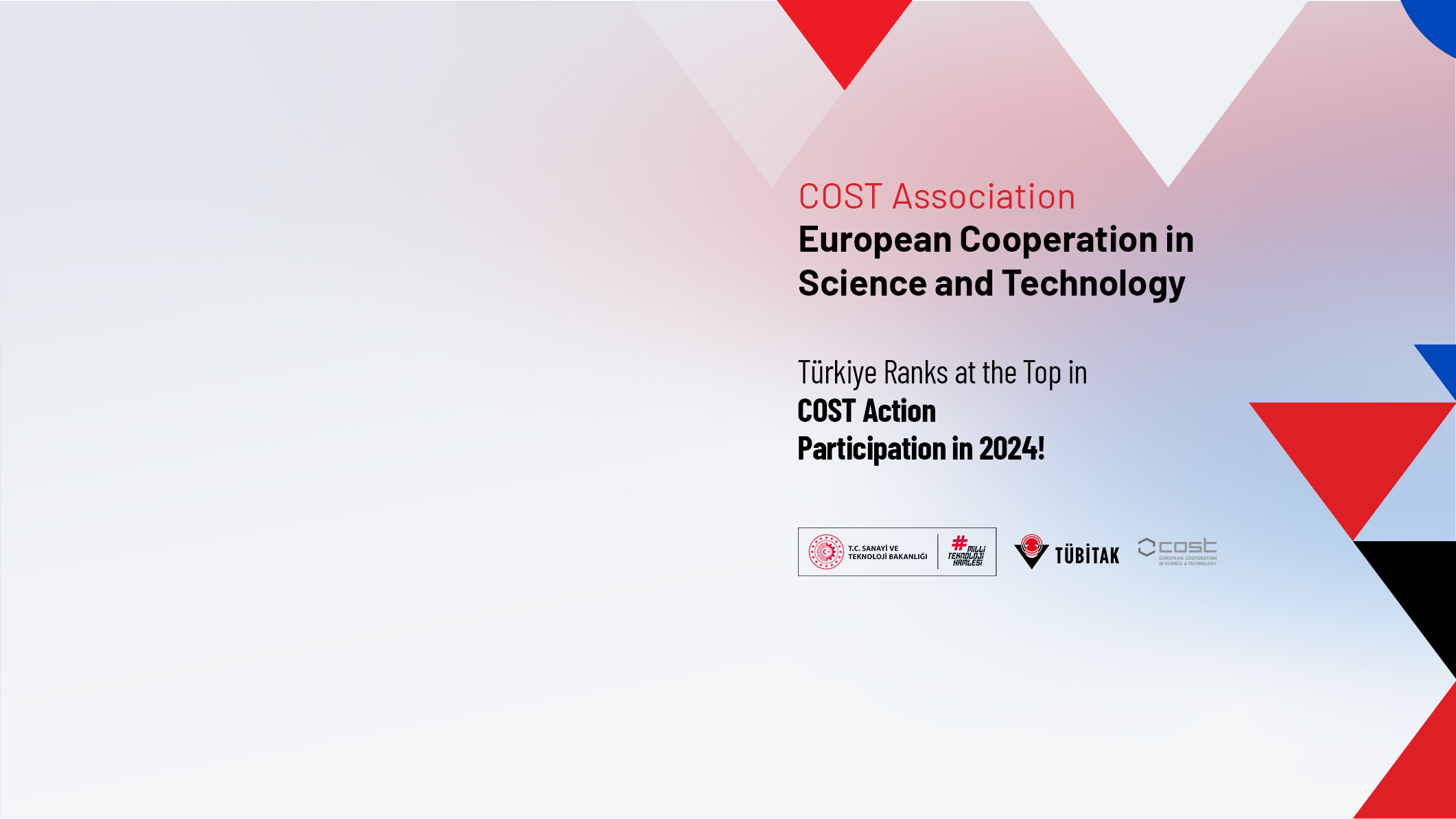Arama
Üniversitelerin yenilikçilik ve girişimcilik faaliyetlerinin teşvik edilmesi ve bu alandaki performanslarının ölçülmesi amacıyla TÜBİTAK tarafından hazırlanan Girişimci ve Yenilikçi Üniversite Endeksi, 28 Mayıs 2025 tarihinde kamuoyuyla paylaşılmıştır.
Endeks kapsamında en girişimci ve yenilikçi 50 üniversite; "bilimsel ve teknolojik araştırma yetkinliği", "fikri mülkiyet havuzu", "işbirliği ve etkileşim" ile "ekonomik ve toplumsal katkı" başlıkları altındaki 23 göstergeye göre sıralanmaktadır.
2024 yılı Girişimci ve Yenilikçi Üniversite Endeksi göstergelerinde dikkate alınan veri yıllarına, "Gösterge Seti ve Ağırlıklandırma" dokümanından ulaşabilirsiniz.
2024 yılı ilk 10 sıra
- ORTA DOĞU TEKNİK ÜNİVERSİTESİ
- İSTANBUL TEKNİK ÜNİVERSİTESİ
- YILDIZ TEKNİK ÜNİVERSİTESİ
- SABANCI ÜNİVERSİTESİ
- İHSAN DOĞRAMACI BİLKENT ÜNİVERSİTESİ
- ÖZYEĞİN ÜNİVERSİTESİ
- KOÇ ÜNİVERSİTESİ
- İZMİR YÜKSEK TEKNOLOJİ ENSTİTÜSÜ
- BOĞAZİÇİ ÜNİVERSİTESİ
- BAHÇEŞEHİR ÜNİVERSİTESİ
2024 yılı sıralama sonucu için tıklayınız.
2023 yılı ilk 10 sıra
1. İSTANBUL TEKNİK ÜNİVERSİTESİ
2. ORTA DOĞU TEKNİK ÜNİVERSİTESİ
3. SABANCI ÜNİVERSİTESİ
4. KOÇ ÜNİVERSİTESİ
5. YILDIZ TEKNİK ÜNİVERSİTESİ
6. İHSAN DOĞRAMACI BİLKENT ÜNİVERSİTESİ
7. ÖZYEĞİN ÜNİVERSİTESİ
8. BOĞAZİÇİ ÜNİVERSİTESİ
9. GEBZE TEKNİK ÜNİVERSİTESİ
10. İZMİR YÜKSEK TEKNOLOJİ ENSTİTÜSÜ
Ulusal destek programları
Uluslararası destek programları
Ulusal destek programları
Uluslararası destek programları
2024
- ARDEB Genel Destek Verileri (2015-2024)
- ARDEB Genel Destek Verileri-Grafik 1 (2015-2024)
- ARDEB Genel Destek Verileri-Grafik 2 (2015-2024)
- ARDEB Genel Destek Verileri-Grafik 3 (2015-2024)
- Destek Programı Bazında ARDEB Verileri (2020-2024)
- Araştırma Destek Grubu Bazında ARDEB Verileri (2020-2024)
- Karşılaştırmalı İstatistik
- İller Bazında ARDEB Verileri (2020-2024)
- Üniversiteler Bazında ARDEB Verileri (2020-2024)
- ARDEB Tarafından Görevlendirilen Panelistlerin Üniversite Bazlı Dağılımı (2024)
- İl Bazlı Panelist Haritası (2020-2024)
- ARDEB Tarafından Görevlendirilen Dış Danışmanların Üniversite Bazlı Dağılımı (2024)
2023
- ARDEB Genel Destek Verileri (2014-2023)
- ARDEB Genel Destek Verileri-Grafik 1 (2014-2023)
- ARDEB Genel Destek Verileri-Grafik 2 (2014-2023)
- ARDEB Genel Destek Verileri-Grafik 3 (2014-2023)
- Destek Programı Bazında ARDEB Verileri (2019-2023)
- Araştırma Destek Grubu Bazında ARDEB Verileri (2019-2023)
- Karşılaştırmalı İstatistik
- İller Bazında ARDEB Verileri (2019-2023)
- Üniversiteler Bazında ARDEB Verileri (2019-2023)
- ARDEB Tarafından Görevlendirilen Panelistlerin Üniversite Bazlı Dağılımı (2023)
- İl Bazlı Panelist Haritası (2019-2023)
- ARDEB Tarafından Görevlendirilen Dış Danışmanların Üniversite Bazlı Dağılımı (2023)
2022
- ARDEB Genel Destek Verileri (2013-2022)
- ARDEB Genel Destek Verileri-Grafik 1 (2013-2022)
- ARDEB Genel Destek Verileri-Grafik 2 (2013-2022)
- ARDEB Genel Destek Verileri-Grafik 3 (2013-2022)
- Destek Programı Bazında ARDEB Verileri (2018-2022)
- Araştırma Destek Grubu Bazında ARDEB Verileri (2018-2022)
- Karşılaştırmalı İstatistik
- İller Bazında ARDEB Verileri (2018-2022)
- Üniversiteler Bazında ARDEB Verileri (2018-2022)
- ARDEB Tarafından Görevlendirilen Panelistlerin Üniversite Bazlı Dağılımı (2018-2022)
- İl Bazlı Panelist Haritası (2018-2022)
- ARDEB Tarafından Görevlendirilen Dış Danışmanların Üniversite Bazlı Dağılımı (2018-2022)
2021
- ARDEB Genel Destek Verileri (2012-2021)
- ARDEB Genel Destek Verileri-Grafik 1 (2012-2021)
- ARDEB Genel Destek Verileri-Grafik 2 (2012-2021)
- ARDEB Genel Destek Verileri-Grafik 3 (2012-2021)
- Destek Programı Bazında ARDEB Verileri (2017-2021)
- Araştırma Destek Grubu Bazında ARDEB Verileri (2017-2021)
- Karşılaştırmalı İstatistik
- İller Bazında ARDEB Destek İstatistikleri (2017-2021)
- Üniversiteler Bazında ARDEB Destek İstatistikleri (2017-2021)
- ARDEB Programları Genel Destek Oranları 2021
- ARDEB Tarafından Görevlendirilen Panelistlerin Üniversite Bazlı Dağılımı (2017-2021)
- İl Bazlı Panelist Haritası (2017-2021)
- ARDEB Tarafından Görevlendirilen Dış Danışmanların Üniversite Bazlı Dağılımı (2017-2021)
2020
- ARDEB Genel Destek Verileri (2011-2020)
- ARDEB Genel Destek Verileri-Grafik 1 (2011-2020)
- ARDEB Genel Destek Verileri-Grafik 2 (2011-2020)
- ARDEB Genel Destek Verileri-Grafik 3 (2011-2020)
- Destek Programı Bazında ARDEB Verileri (2016-2020)
- Araştırma Destek Grubu Bazında ARDEB Verileri (2016-2020)
- Karşılaştırmalı İstatistik
- İller Bazında ARDEB Destek İstatistikleri (2016-2020)
- Üniversiteler Bazında ARDEB Destek İstatistikleri (2016-2020)
- ARDEB Programları Genel Destek Oranları 2020
- ARDEB Tarafından Görevlendirilen Panelistlerin Üniversite Bazlı Dağılımı (2016-2020)
- İl Bazlı Panelist Haritası (2016-2020)
- ARDEB Tarafından Görevlendirilen Dış Danışmanların Üniversite Bazlı Dağılımı (2016-2020)
2019
- ARDEB Genel Destek Verileri (2010-2019)
- ARDEB Genel Destek Verileri-Grafik 1 (2010-2019)
- ARDEB Genel Destek Verileri-Grafik 2 (2010-2019)
- ARDEB Genel Destek Verileri-Grafik 3 (2010-2019)
- Destek Programı Bazında ARDEB Verileri (2015-2019)
- Araştırma Destek Grubu Bazında ARDEB Verileri (2015-2019)
- Karşılaştırmalı İstatistik
- İller Bazında ARDEB Destek İstatistikleri (2015-2019)
- Üniversiteler Bazında ARDEB Destek İstatistikleri (2015-2019)
- ARDEB Programları Genel Destek Oranları 2019
- ARDEB Tarafından Görevlendirilen Panelistlerin Üniversite Bazlı Dağılımı (2015-2019)
- İl Bazlı Panelist Haritası (2015-2019)
- ARDEB Tarafından Görevlendirilen Dış Danışmanların Üniversite Bazlı Dağılımı (2015-2019)
2018
- ARDEB Genel Destek Verileri-Tablo (2009-2018)
- ARDEB Genel Destek Verileri-Grafik 1 (2009-2018)
- ARDEB Genel Destek Verileri-Grafik 2 (2009-2018)
- ARDEB Genel Destek Verileri-Grafik 3 (2009-2018)
- Destek Programı Bazında ARDEB Verileri (2014-2018)
- Araştırma Destek Grubu Bazında ARDEB Verileri (2014-2018)
- İller Bazında Aktarılan Tutarlar (2002-2018 Karşılaştırma)
- İller Bazında ARDEB Destek İstatistikleri (2014-2018)
- Üniversiteler Bazında ARDEB Destek İstatistikleri (2014-2018)
- ARDEB Programları Genel Destek Oranları (2018)
- ARDEB Tarafından Görevlendirilen Panelistlerin Üniversite Bazlı Dağılımı (2014-2018)
- İl Bazlı Panelist Haritası (2014-2018)
- ARDEB Tarafından Görevlendirilen Dış Danışmanların Üniversite Bazlı Dağılımı (2014-2018)
- 2018 Yılında ARDEB Programları Kapsamında Açılan Çağrılar
İletişim: ardeb.etap@tubitak.gov.tr